DSC means a Digital Signature that is used to sign the forms, filing of returns, and signing of documents, etc. But before company registration, GST registration, signing of any form or filing of any returns the DSC must be registered on respective government site, like MCA, GST, Income Tax, etc. The government has provided the link where the applicant can register its DSC because if the DSC is not registered with these portals their sign will not be acceptable. Here we will discuss how to register the DSC on MCA
In MCA every specific person has a different option to register their DSC like in the form of Director, Authorized representative, Professional, Nodal Officer, etc. and in this will share the steps for registering DSC for Directors and Authorized representative.
Register DSC For Director
After company registration the director receives the DIN which is a unique identification number of directors, every director has their DIN which is different from each other. If a person has DIN and DSC both then the process is as follows:
- Insert the DSC token in your system, PC or Laptop and open the website of www.mca.gov.in
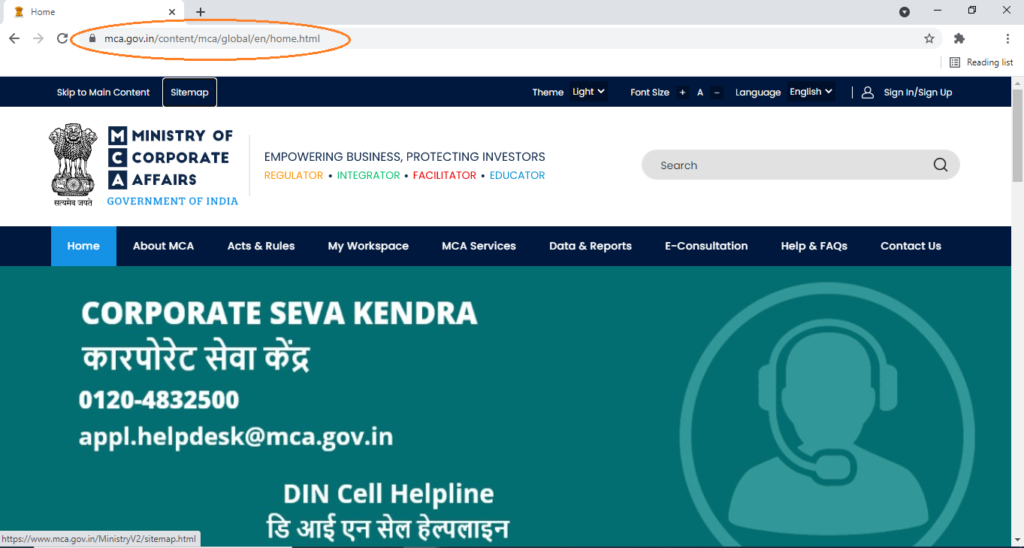
- After opening this website just go to MCA services
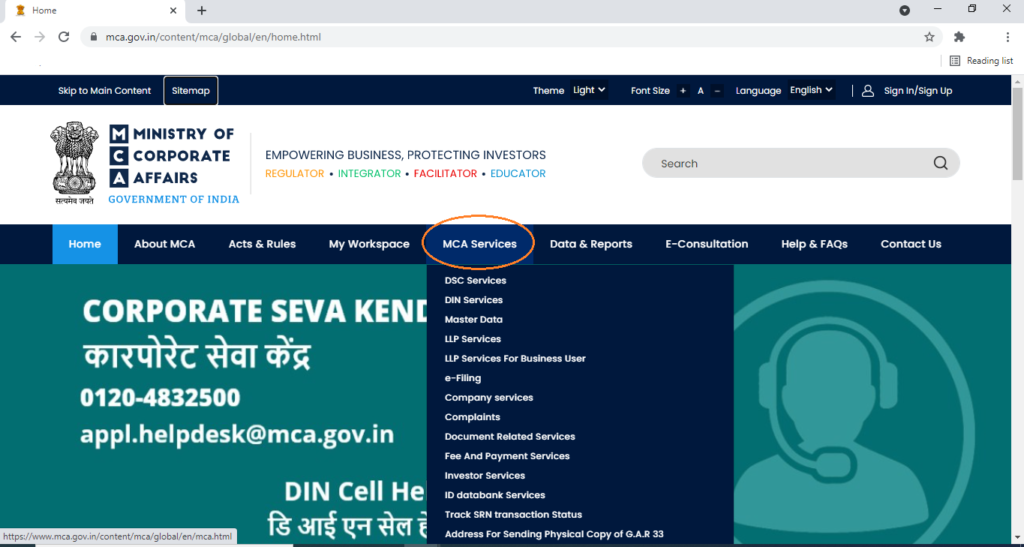
- On MCA services there are many services that are provided by the government about LLP and Company, but we need to go on DSC services and have to select “associate DSC”
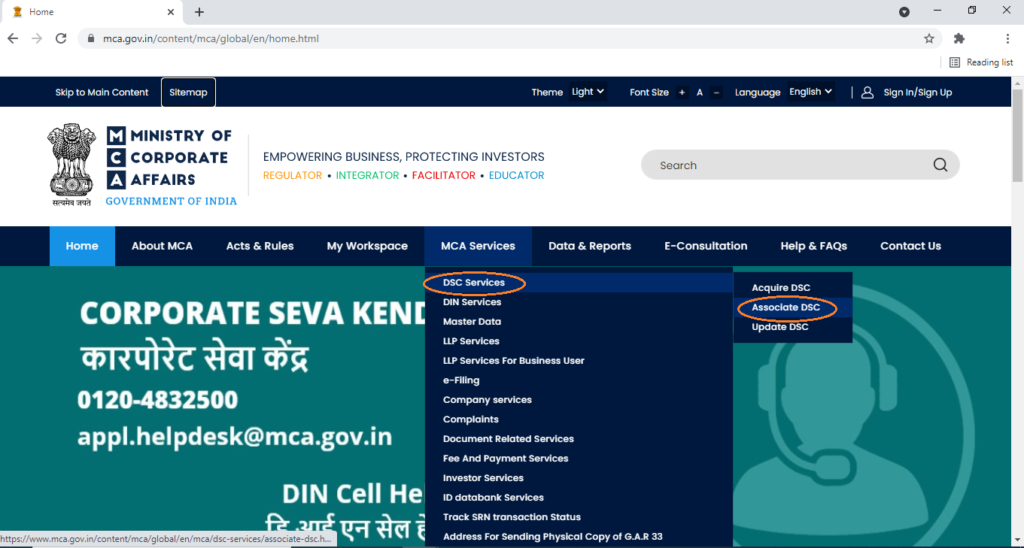
- After clicking “associate DSC” a page will be open where we have to select the category of the applicant and have to fill in the required information according to that for DSC registration
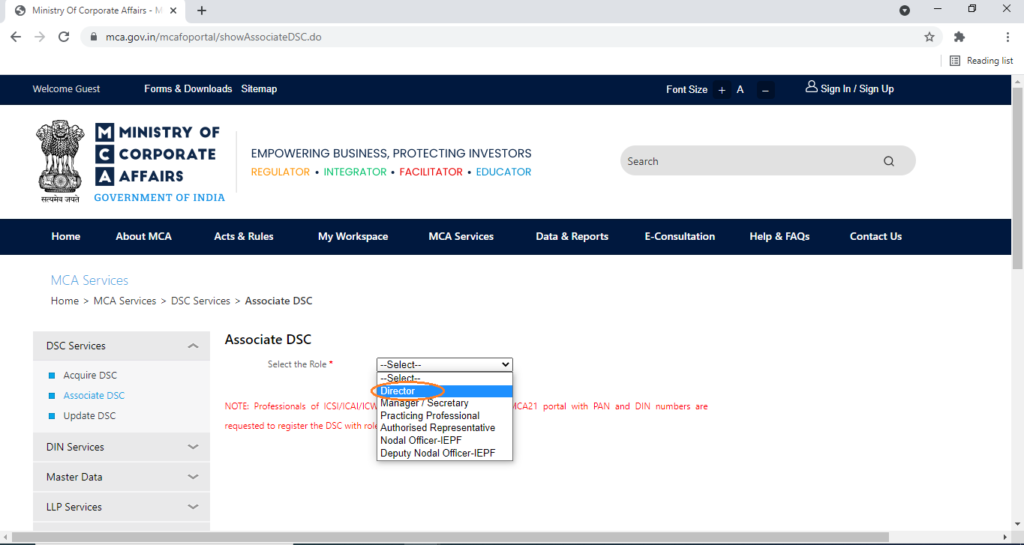
Here we are discussing how to register director dsc? So we have selected this option
- After selecting this option, a form type sheet will be opened and we have to fill in all the relevant details as asked on it and click the next button
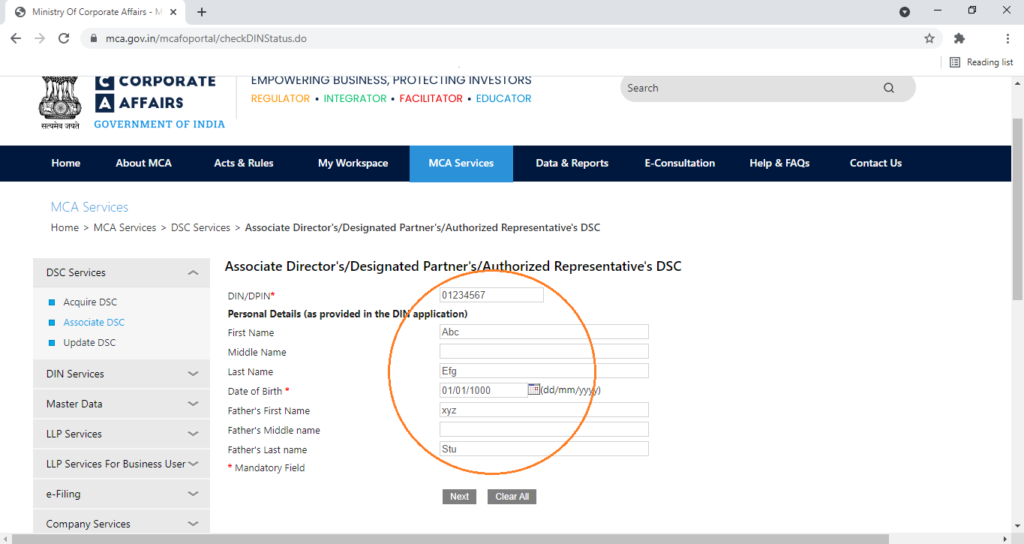
- After clicking the next button, the form will be expanded and a few more information will be asked like email id, have to select Digital Signature
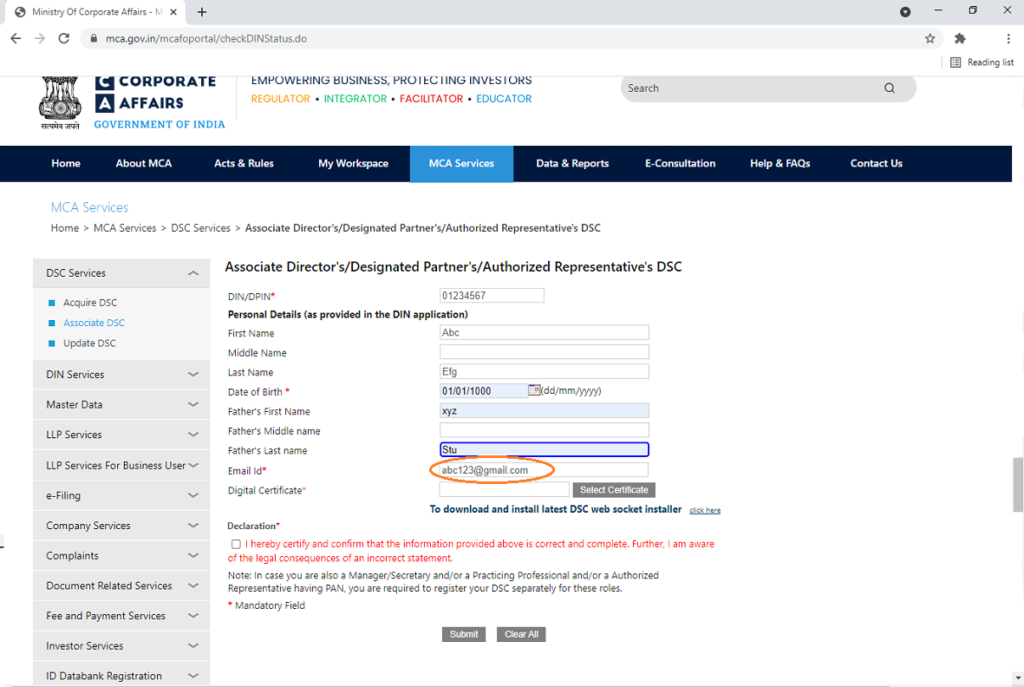
- After mentioning the email id the applicant has to select the certificate option which is given for the Digital Certificate, then an option of DSC will arise, which the applicant has to select in respect of their DSC and after that have to insert the password
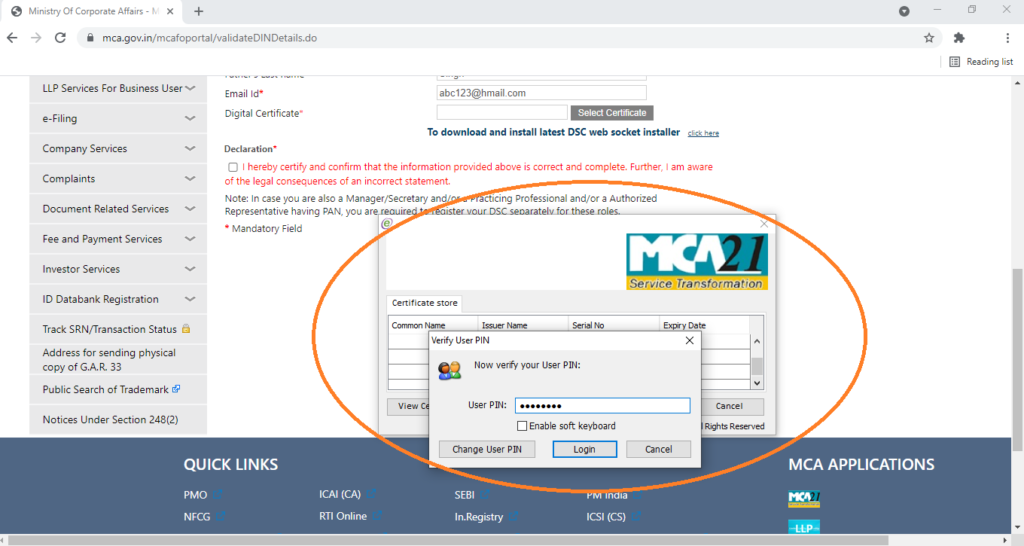
- After inserting the password, the form will get signed and after that, the declaration option has to select and click the submit button, and your DSC registration process will get completed.
Register DSC For Authorised Representative
- In case if a person doesn’t have the DIN, he can register his DSC on MCA by choosing the option of an authorized representative. Please follow steps above and then select the option of authorized representative and fill all the required information in the form
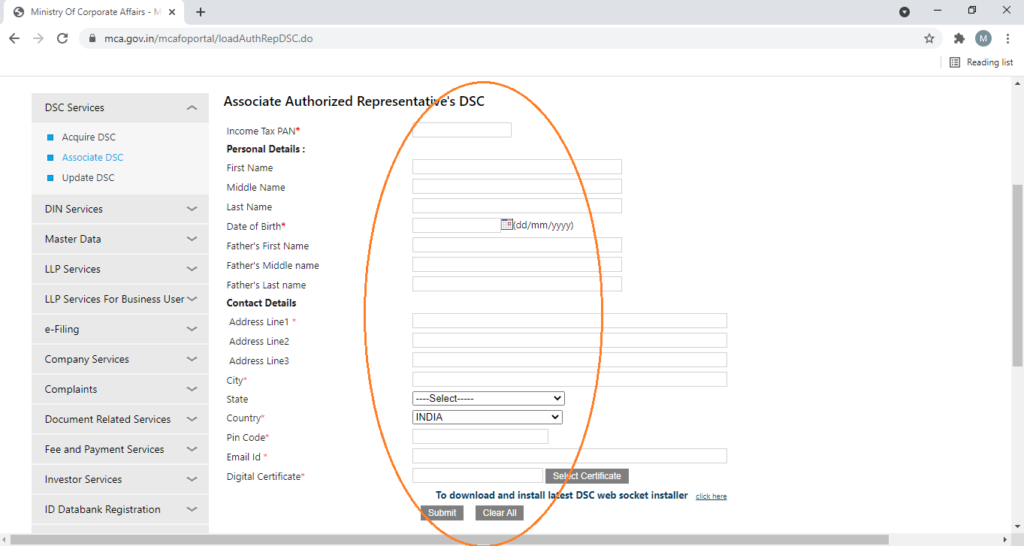
- After filling in all the details select the certificate option and then sign the form after inserting the password and then submit the form.
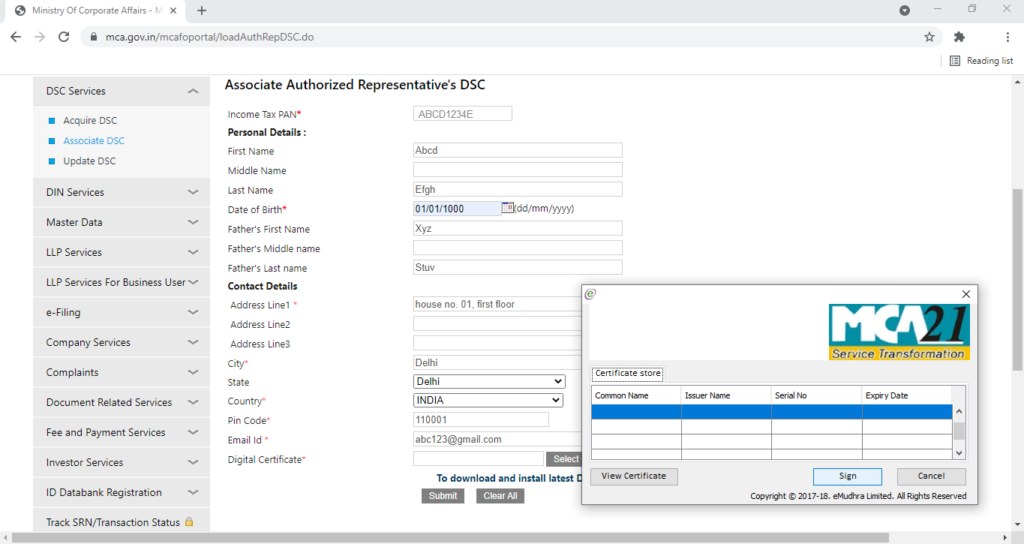
- Just enter the password and submit the form, that’s it your DSC is registered now of MCA. Now you can sign and submit the form to the registrar.
But the main problems come in the case of attaching the DSC because generally, there is an issue that arises during in case of signing the form, and it is “Fail to establish emsigner”. To resolve this issue first download the emsigner software in your system through the respective government site because every government website has its emsigner for DSC registration. To download emsigner click https://www.mca.gov.in/MinistryV2/systemrequirementdsc.html and select option 3
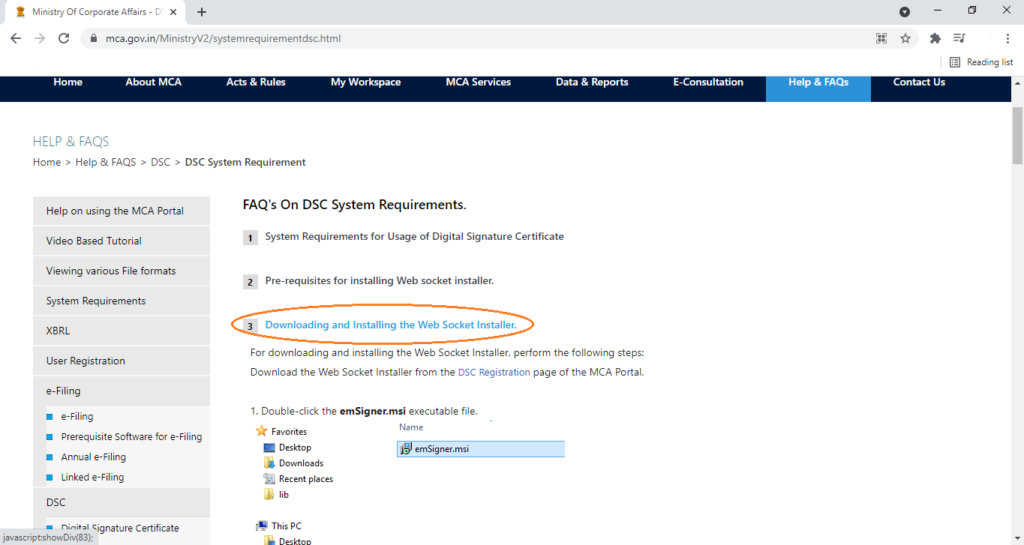
- After selecting option 3 a complete procedure to download the emsigner is provided you need to follow that procedure and the emsigner will be installed in your system. In this option there is a “DSC Registration” option is given click this option and the software will start downloading in your system after the download is completed extract that file in your system
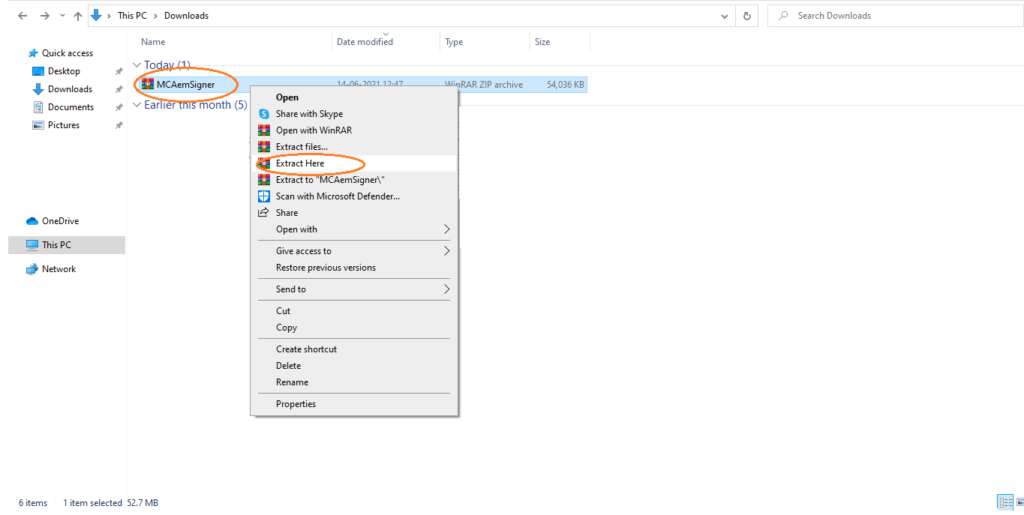
- After extracting this file, the folder will be shown and inside the folder, there will be a file given by which the signer will be installed in the system
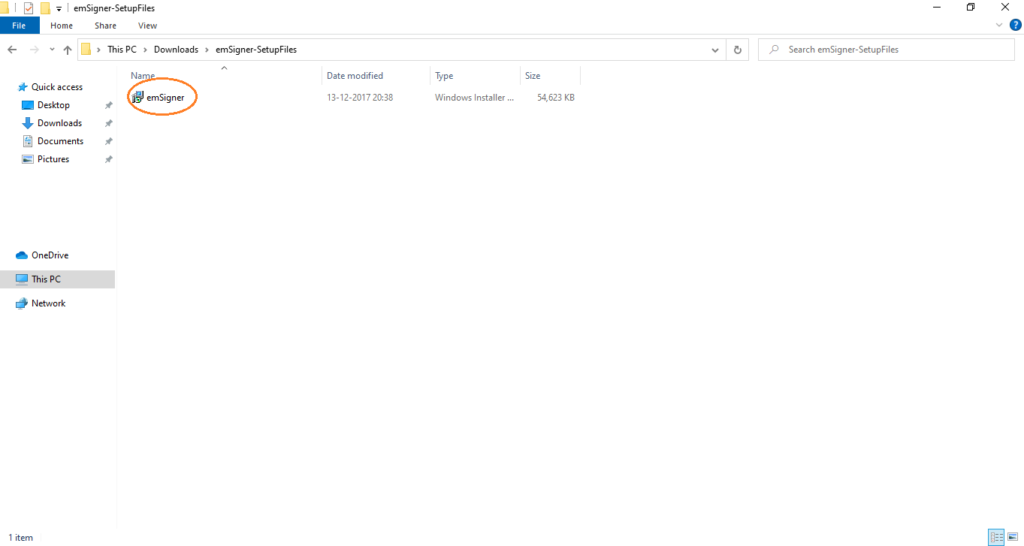
- Install this in your system
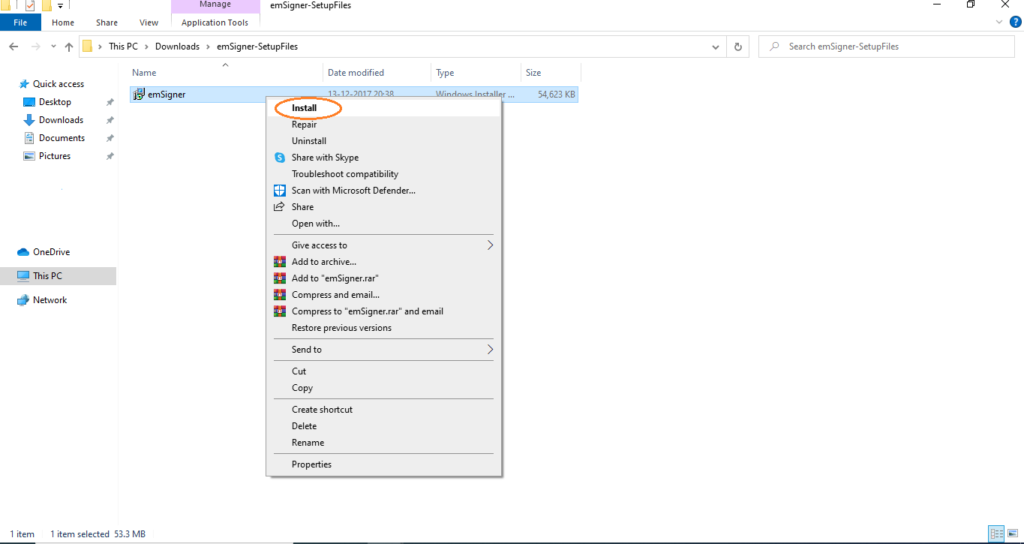
- Click next
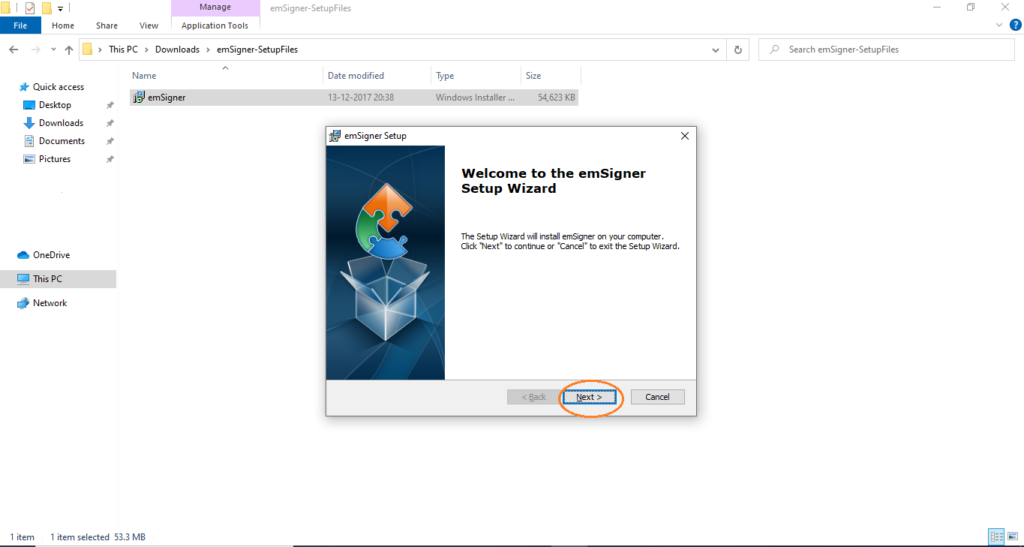
- And then install and finish
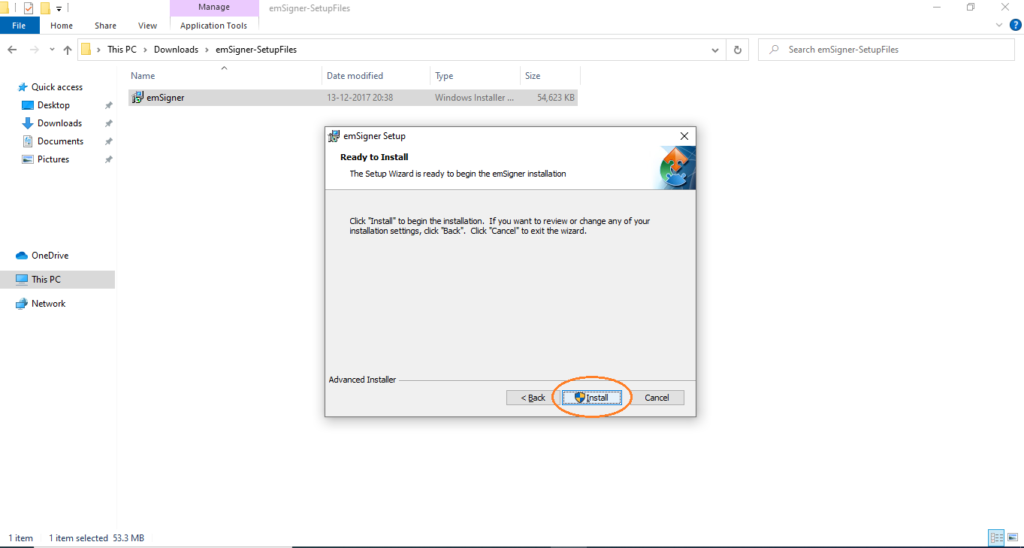
- After installation, the icon of the emsigner will be shown on your desktop, on that icon click the right button and select “Run as Administrator” and allow
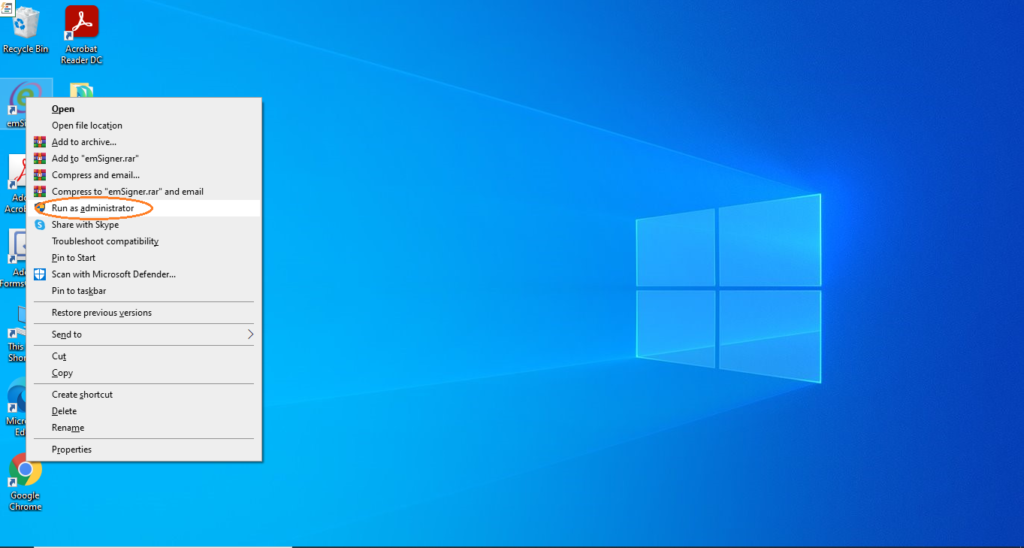
- After the completion of these steps, it is always advisable to restart your system and after restarting it there will be a pop-up open in your system stating that “emsigner service start successfully”
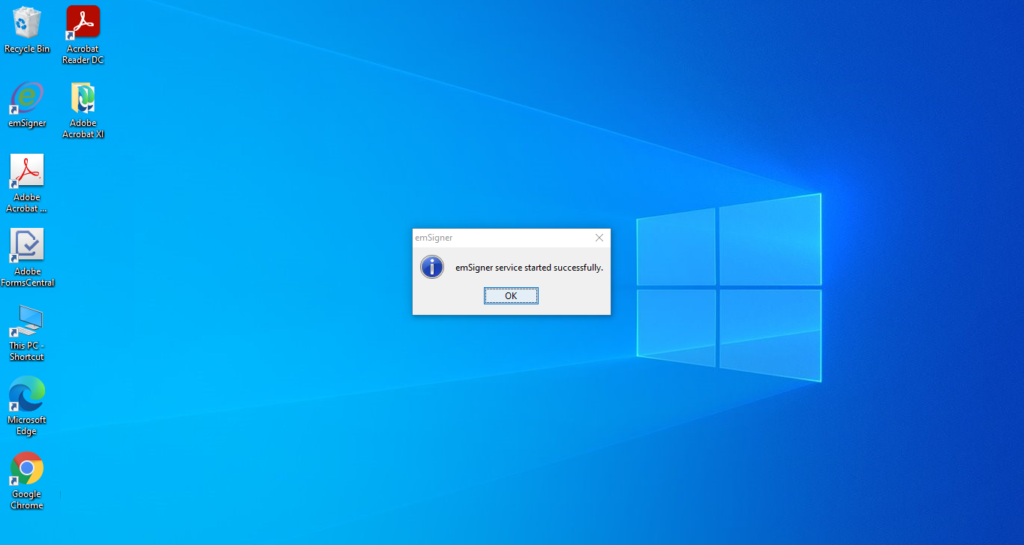
Now the emsigner is installed and started successfully, you can register your DSC on the MCA site.
Still Confused? Talk To Our Experts
GET FREE CONSULTATION!
Company Registration & Company Compliance. Get CA/CS Assisted Services
